Tesla electric cars are rapidly gaining popularity in the global market. However, despite their stylish look and advanced interface, Tesla owners face certain glitches connected with the electric vehicle.

Common problems with the Tesla models
If you are considering the purchase of the Tesla model, be ready that the machine begins to break down over time and your visits to a service center may become a regular event. There is an array of errors that might happen, including:
- retractable handles, whose mechanism eventually begins to malfunction or does not allow opening the door lock;
- wearing-out of the hatch opening mechanisms in the panoramic roof, especially during the winter period;
- completely frozen Tesla screen.
In this article, we will help you with solving the last-mentioned problem. What is the Tesla black screen? What are the reasons for this problem, and how can you solve it? What are the risks of a factory reset? Read further and find out.

What is a black screen of death?
One of the common errors that Tesla users face is a black screen of death. Both the Tesla Model X and the Tesla Model 3 can suffer from it.
Black screens are the error appearing when there is a serious issue in the operating system.
In most cases, it is a basic glitch that can be simply fixed after following a set of simple procedures. Otherwise, it can require more serious actions, but there is no need to worry as there are still several ways to fix the Tesla screens.
Why does my Tesla have a black screen?
According to the analysis of the Tesla owners’ data, there are several reasons why the electric car has a black screen.
The eMMC failure
First of all, we should explain what the eMMC is. The eMM is a Multimedia Card memory embedded in the Tesla, which can be the reason for its black screen.
Tesla models that were made before 2018 are more likely to suffer from screen issues and touch responsiveness, as touchscreens may only serve well for about five years. In this case, free repair of the screen can be provided, but not if the electric car was built later than 2019 and has a mileage of more than 100,000 miles.
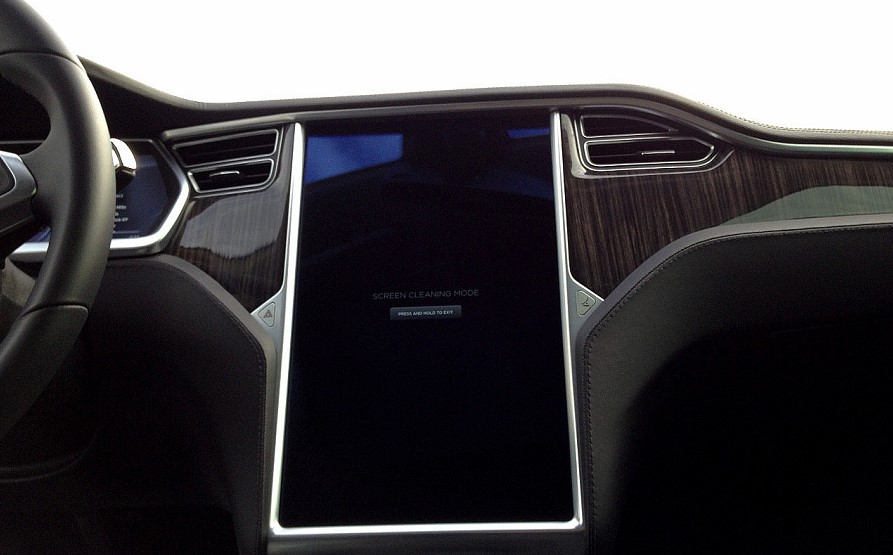
Outdated touchscreen
After the release, Tesla touchscreens can properly serve for less than half a year, then they become outdated. It is an unavoidable process and a frequent reason for the frozen screen.
System overload
You can see a black screen of death because of the overload of many things running at the same time. Such problems might occur if you haven’t upgraded to the latest MCU2 system.
It is strongly recommended to do this as this system may help to fix the problems with the Tesla touchscreen or at least alleviate them.
Third-party apps
If the previous reasons are not the case, the issue might be your third-party apps on your Tesla model. The most frequent example is music services, such as Spotify or Apple Music.
It applies not only to Tesla but also to smartphones and tablets. These third-party apps can make the Tesla screen black or even cause the whole system to crash, so be careful while using them.

What do you do when your Tesla screen goes black?
If the Tesla touchscreen does not respond, and you cannot turn it back on, there are several options for how you can deal with it, using a soft reboot or a hard reboot. The difference between them is provided down below.
Soft reset
There are two ways of a soft reset:
- touchscreen reset
- power cycling
Let’s start with the touchscreen reset. The principle of its operation is similar to the PC’s one, so it should not cause you any difficulties. The touchscreen reboot will restart the computer system of your Tesla model and make the screen light up.

Though you can use this method while driving, stopping somewhere and doing it in quiet conditions is better. Thus, you won’t be disturbed on the road.
To perform the touchscreen reset, you have to hold down both scroll buttons on the steering wheel at the same time. Holding scroll buttons for no more than ten seconds will be enough. In case of no response, you should try other ways, as the problem with your black screen might be more serious than it seemed.
Power cycling is another type of soft reboot used to fix a frozen screen of your Tesla model. The difference between this way and the previous one is that power cycling takes more time to perform and restarts the whole car system, while touchscreen reset restarts only the touchscreen.
To perform power cycling, you have to follow several steps. First of all, park the Tesla and close all the doors, then press down on the brake pedal and hold it. Press the two scroll wheels and the two buttons which are above them.
If you hold down the brakes and the four buttons on the steering wheel at the same time, the Tesla logo will appear on your screen within a minute. You can hold down the brake pedal and activate the vehicle after two minutes have passed.

Hard reset
If a soft reboot is similar to the PC’s reset, a hard reboot is more like removing the phone’s battery. It refers to the restart of the whole system, so be careful resorting to this method. Note that you should do a hard reset, necessarily following the instructions of the Tesla service center.
Your first step is turning off the climate controls while keeping the driver’s window open. Then open the car’s trunk and remove the battery. Disconnect the first responder loop and reconnect the battery after three minutes have passed.
Only after that, you can put back the first responder loop and close the trunk.
Make sure that you strictly follow the steps above; otherwise, it can cause serious damage to the vehicle. If everything is done correctly, the screen will turn back on after a few seconds.

How do you fix a Tesla screen? Other methods
If the tips mentioned above do not help and there is no response, there are still two more ways of dealing with the problem.
First method
You may follow these steps:
- unplug all cables from the USB ports and turn off Bluetooth,
- clear data from all your trips,
- in the “Controls” menu, choose “Trips” and reset it,
- delete locations from the memory.
Second method: a factory reset
If nothing suggested above cannot help, it is worth trying a factory reset before calling a service center. It is an extreme case, as a result of which your saved data will be deleted, and your electric vehicle will be restored to the initial state.
We have to mention that a factory reset only works if your Tesla touchscreen is on.
It means that you can try this method at an early stage before the Tesla screen turns black and causes a safety issue.
In addition, if you are not living in America, Europe, or Asia, be aware of the possibility of not finding software updates using a factory reset.
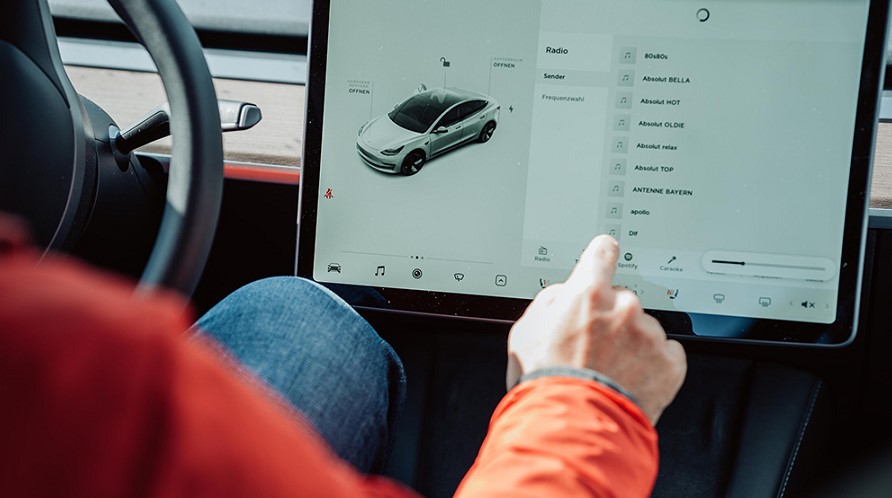
FAQs
Let’s summarize the main problems connected with the Tesla touchscreen system and ways to solve them. Here comes a list of frequently asked questions:
How do I turn the Tesla screen back on?
As we stated above, you can use a variety of methods to turn the Tesla touchscreens back on.
During a soft reboot, you should hold down both scroll buttons on the steering wheel simultaneously. Remember that if the Tesla logo doesn’t appear on the screen after holding the scroll buttons for ten seconds, the issue requires more calculated decisions.
Performing a hard reboot requires the strict following of the instructions, otherwise, the car’s whole system can be damaged. Be careful while disconnecting the battery and first responder loop.
A factory reset is the last option you can try before calling for the Tesla service. Be aware of some severe disadvantages of the factory reset, especially the erasing of all your data from the system.
Is it necessary to hold down the brake pedal while doing a reset of the screen?
No, it is not necessary to hold down the brake pedal while pressing the scroll wheels if you want to fix your frozen Tesla screen.

Can I drive the Tesla during a reset?
You may drive the car with the Tesla screen black or while in the process of a soft reboot, but it is not recommended. The reason is that you will be unable to check some important information on your screen, such as safety warnings and limited speed.
Can overheat inside the Tesla lead to the screen?
There is no evidence that too much heat can damage the Tesla touchscreen functions. Even living in a hot climate doesn’t affect your Tesla.
Anyway, you still can turn on overheat protection inside your Tesla.

Final recommendations
It doesn’t matter what Tesla model you have, there are still some glitches that can occur. In such situations, you shouldn’t panic. Now you are aware of practical methods which can help to solve your screen problem, including a soft reboot, a hard reboot, and a factory reset.
Don’t hesitate to call a service center if you notice any signs of problems with your Tesla touchscreen and cannot solve them by yourself. You may use the Tesla app to make a service appointment.

