Frequent Tesla software updates are not the easiest thing to keep up with. Here is all the information you need about its latest software release.

Overview
From user interfaces such as active phone calls and new language support to charging improvements and vehicle preconditioning, Tesla 2022.8.2 has introduced some important changes as well as new features. This article will guide you through Tesla release notes with some additional useful information for a faster understanding.

What’s new?
Charging time estimation
Tesla update made it possible to estimate charging times more accurately by taking the current battery pack temperature into account when you connect your Tesla vehicle to a Supercharger or a third-party fast charger.
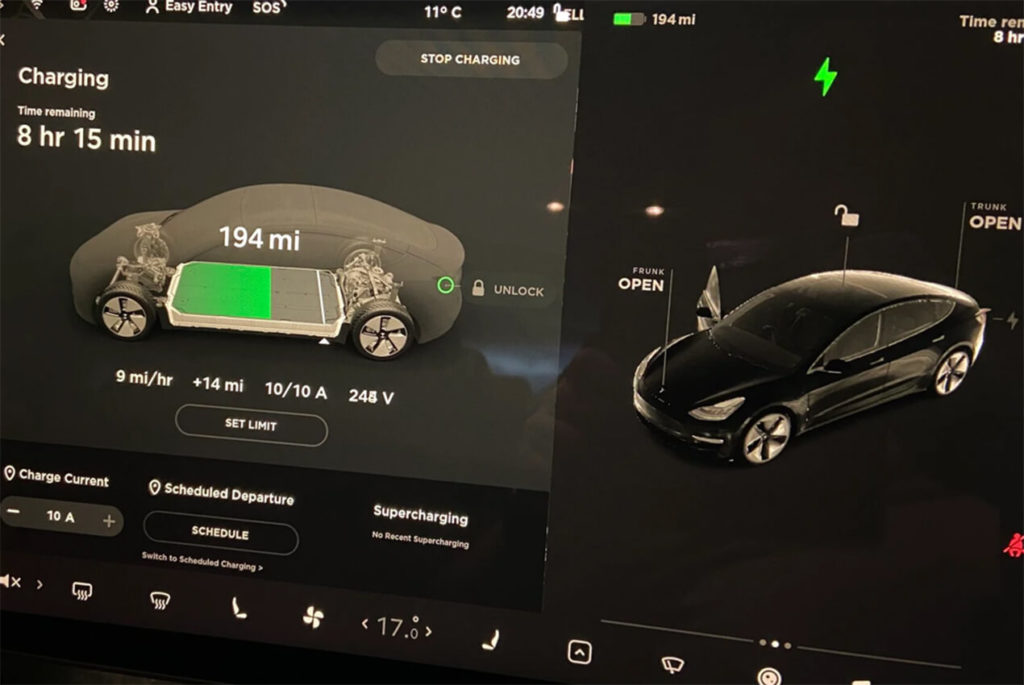
Tesla charging time
This parameter is not constant because it depends on several variables. First, it is the value of the battery capacity. You can find this out with the help of the Tesla Charge Time Calculator, simply by entering the model of your electric car. The measurement of capacity is in kilowatts per hour (kW/h).

Secondly, the capacity of a particular charging station (EVSE) also affects the charging speed. If you want to calculate this value, you need to multiply the line voltage by the amperage the charger is capable of delivering. In Tesla 2022.8.2 update, charging time estimation is now more accurate, so it is safe to rely on that.
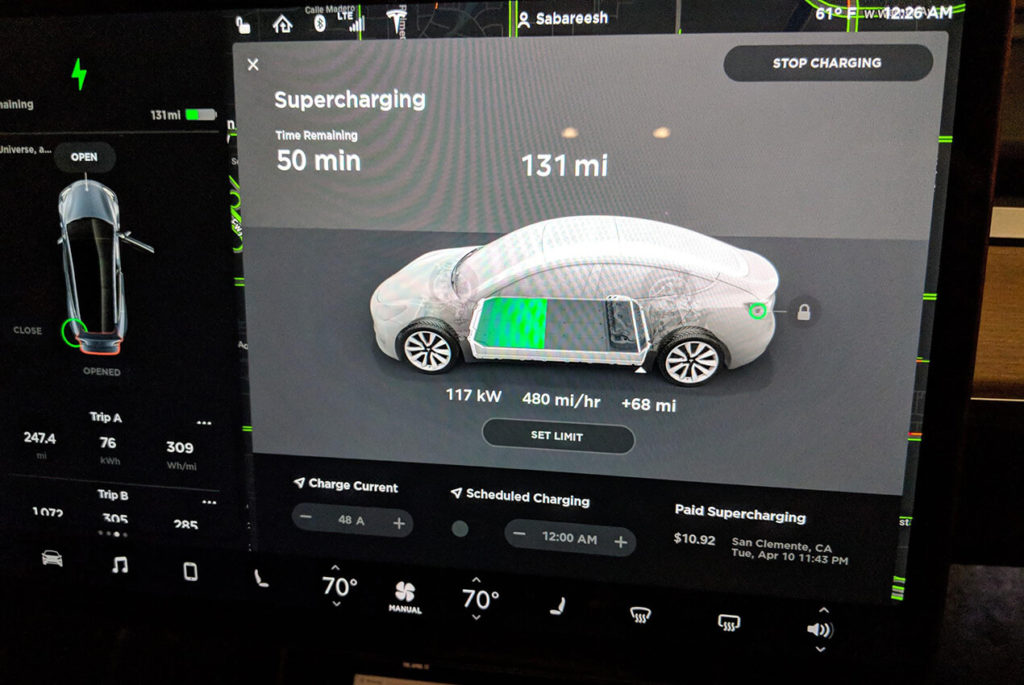
Vehicle preconditioning
Vehicle preconditioning accessed via the Tesla app will now remain active up to 30 minutes after a door is opened, making it easier to load your vehicle without affecting climate control.
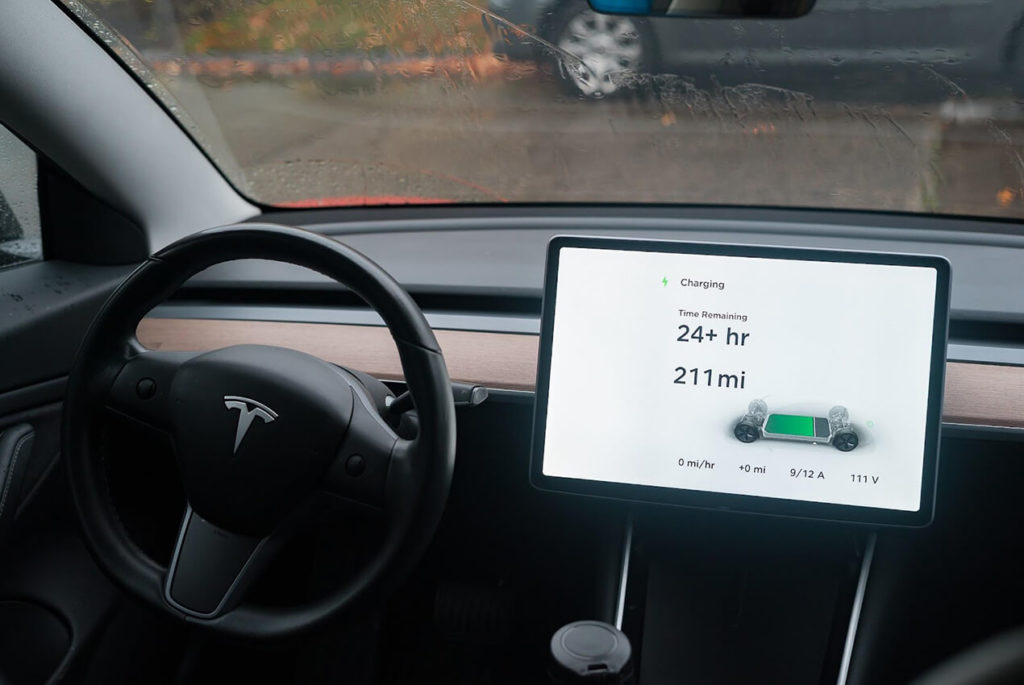
How does it work?
Preconditioning is exactly what it sounds like: before you get in the car, you alter the temperature of the interior while your EV is still plugged into its power source.
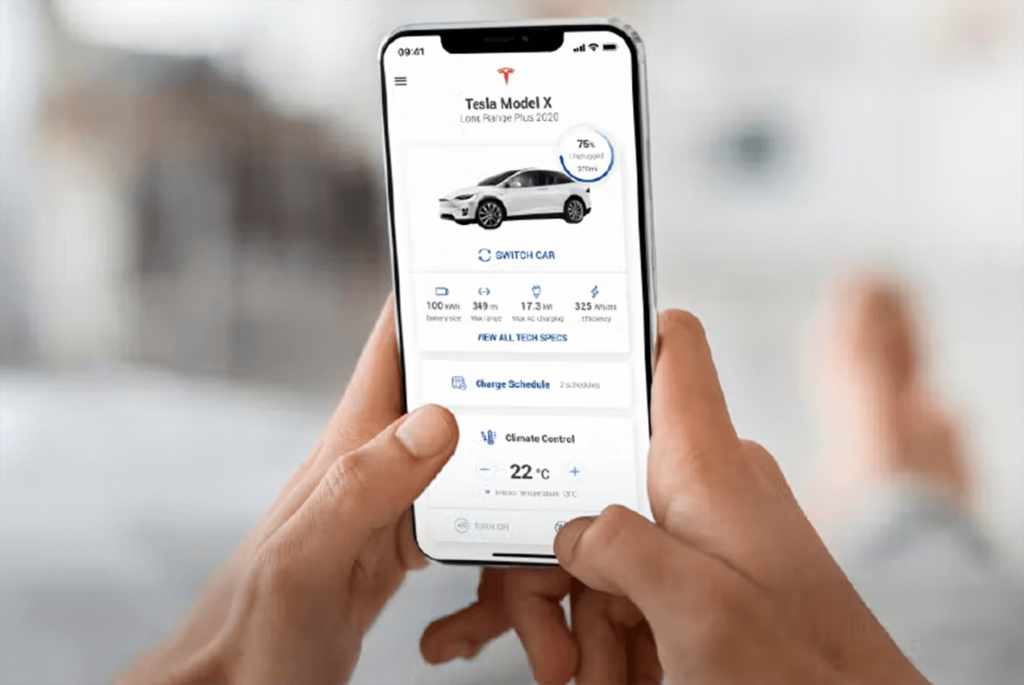
It is not solely a matter of comfort – it is to optimize your range. If it is too hot or too cold in the car, you will be using the climate controls more and therefore wasting precious battery resources.
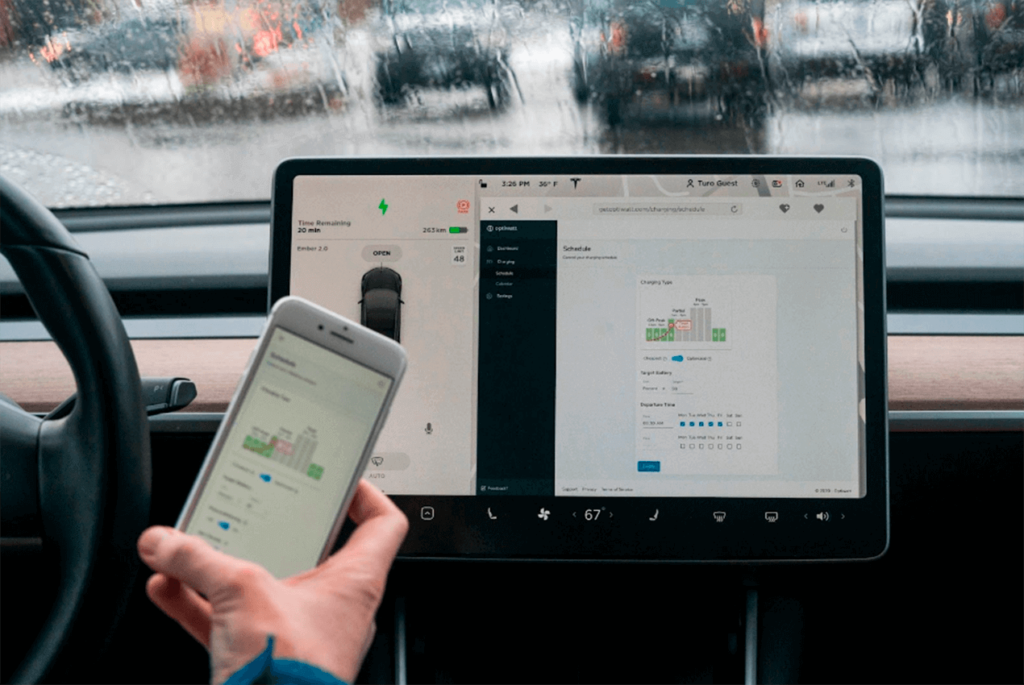
Active phone calls
You can hide your phone call card, allowing you to see the next turn when the navigation turn list is covered. Tap the phone icon on the status bar to show the card. Active phone calls will not be displayed at the status bar at the top of the touchscreen. You can answer, hang up or swap calls from the card. Swipe up to dismiss and tap the phone icon to display again.

New language support
Your touchscreen is now available in Czech. To switch your language settings, tap Controls > Display > Touchscreen language.

Boombox
You would probably like this new development a little less than the others – Boombox features are now only available while parked. Boombox is an app in Tesla’s Toybox that uses PWS external speakers to play audio outside your car – but only when your Tesla is in Park.
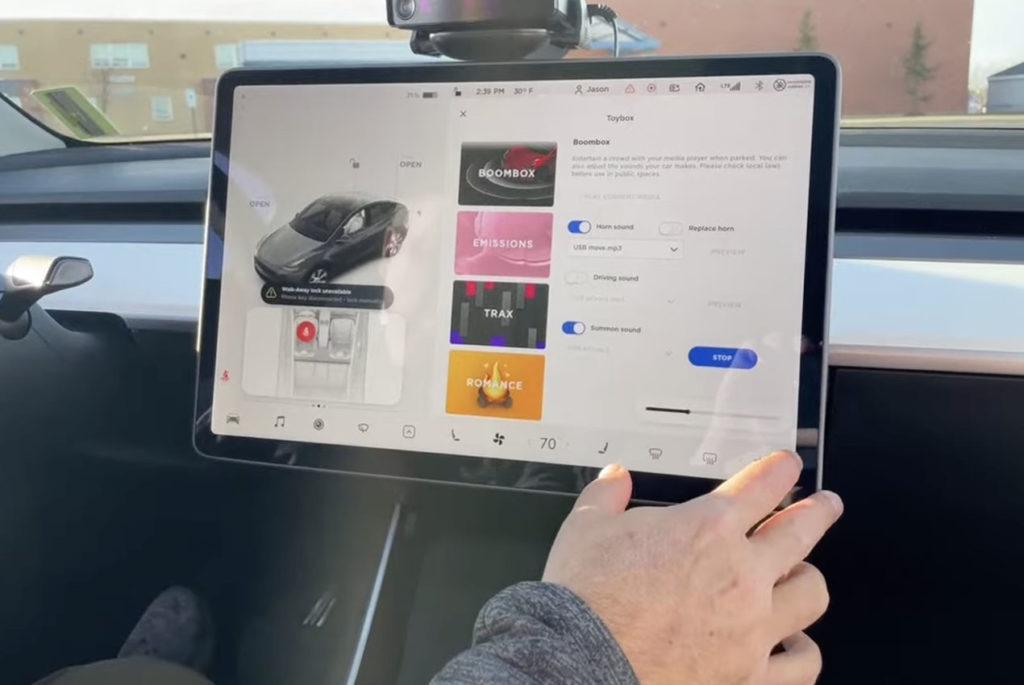
Originally, Boombox mode could be used in Drive, Neutral, and Reverse in addition to Park – but due to safety concerns by the NHTSA, Tesla issued a recall. According to Tesla, Boombox mode allows you to “turn your car into a Boombox and entertain a crowd through a media player when parked.”

Undocumented changes
According to not the Tesla app, there are some undocumented changes worth mentioning in this software version.
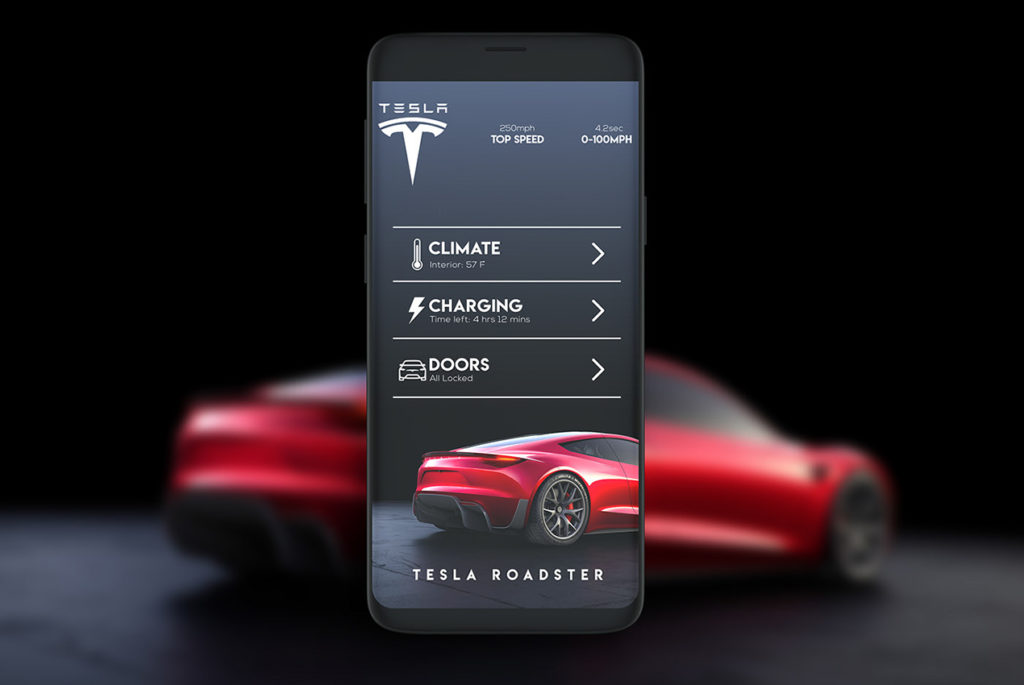
Autopilot speed indicator
When adjusting the vehicle’s maximum speed with Traffic aware cruise control or Autopilot, a downward or upward arrow will now indicate that you have adjusted the maximum speed with the scroll wheel. On some models, you can choose if and how the indicator shows you the warnings.
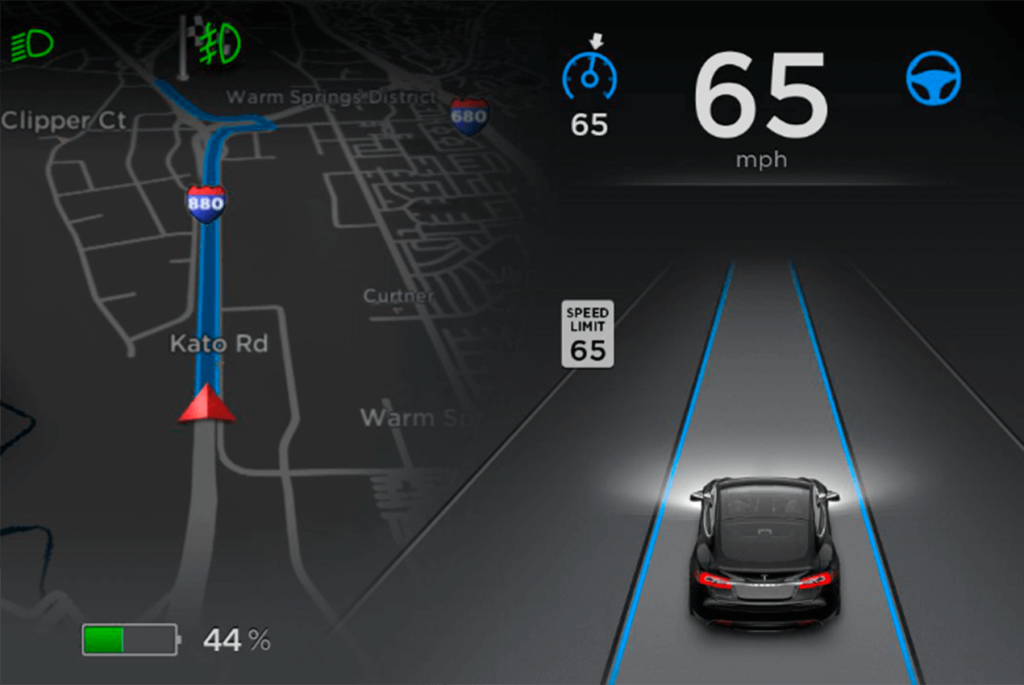
Also, you can base warnings on an arbitrary speed limit that you enter manually.
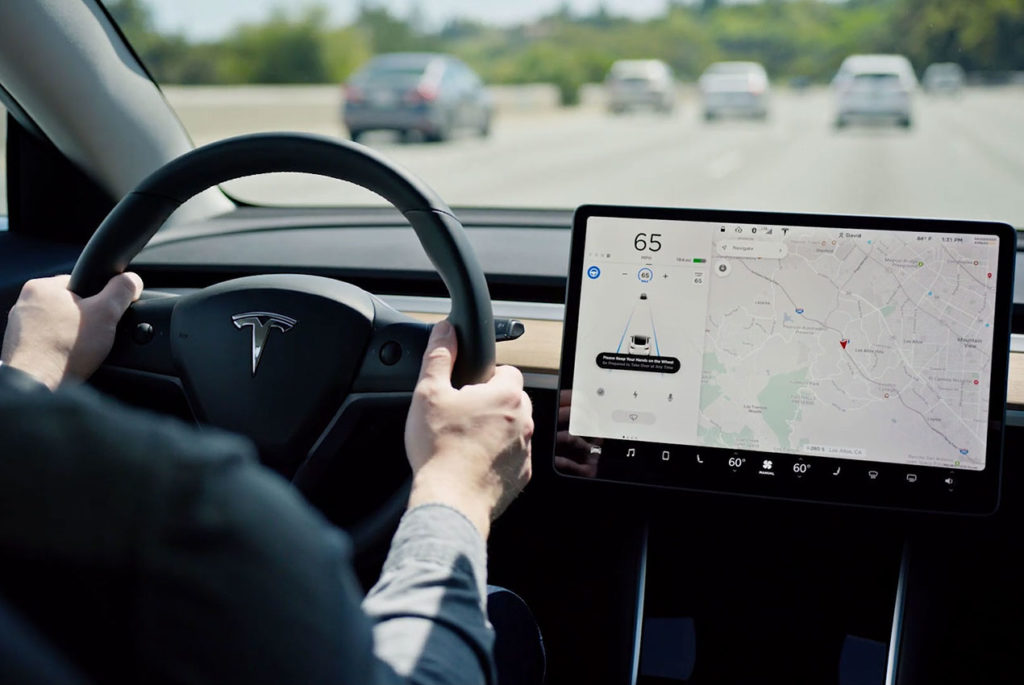
Faster backup camera
Since Tesla introduced the V11 software update in December 2021, many users have experienced problems with their backup camera video. There were some issues with the backup that caused lagging or delayed video while the camera was in use.
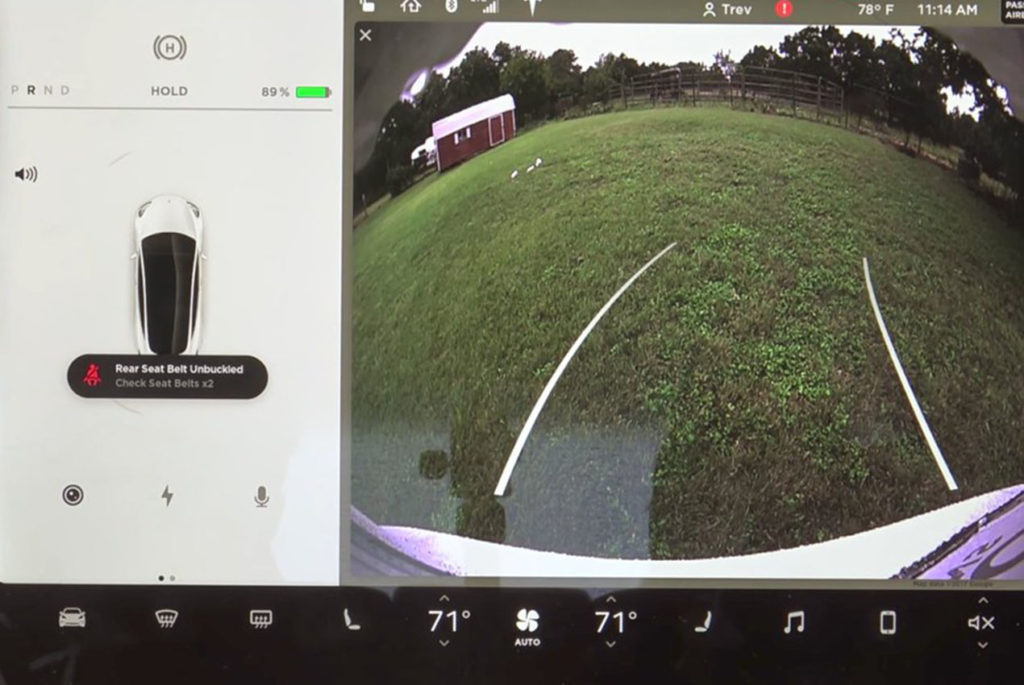
Delayed video could lead the drivers to believe they are not as close to the object as they are, which could potentially lead to a rear-end collision. This update contains fixes to improve the responsiveness of the backup camera in your car.

Backup camera access
Whenever you shift into Reverse, the touchscreen displays the view from the camera. If you want to display the rearview cameras at any time, open the app launcher and touch the Camera app. To access Live Camera from the Tesla mobile app, tap Security > Sentry mode > View live camera.
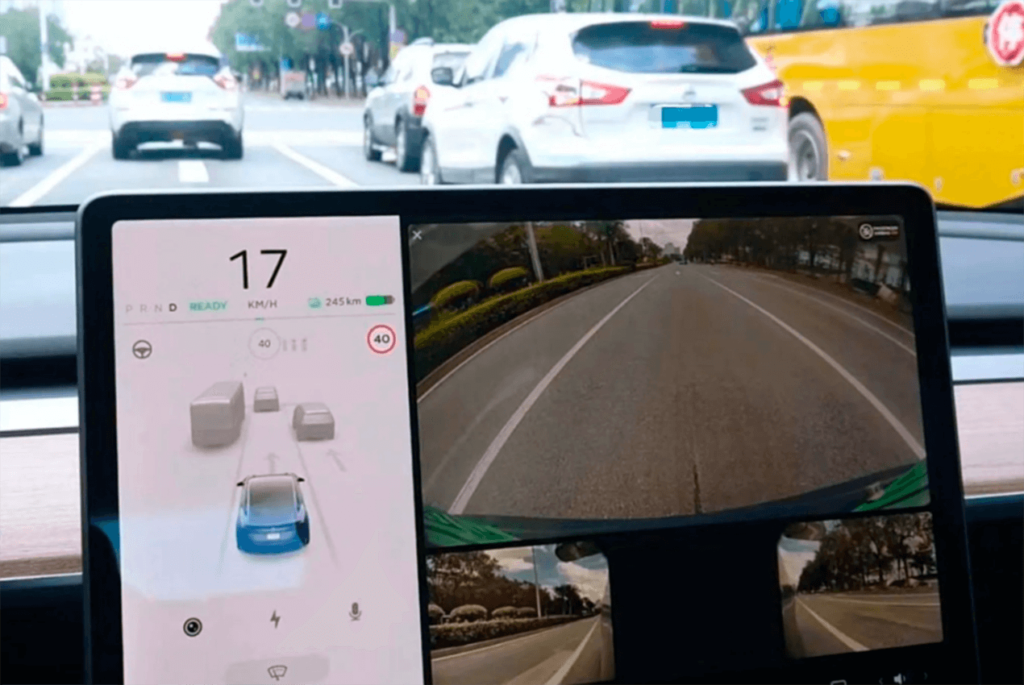
Cloud profiles
Tesla continues the development of cloud profiles. The feature was long in the making and now in the Tesla software update 2022.8.2 there is a new code that reveals details on how the feature will work.

There is now a new Account Link (Beta) section, which will let you link a Tesla account to a specific vehicle profile. Once you linked your Tesla account to a car profile, the car’s profile will automatically appear in any other Teslas under your account, which you own or rent.

If you sync your car profile account to multiple vehicles, it will be especially useful when renting a Tesla. It will provide a consistent experience across vehicles, and it will save you time from having to adjust things like your seat, mirrors, music preferences, and more.

Frequently asked questions
What is the latest version of Tesla maps?
Tesla updated its navigating system in software version 2022.28.1 and for some owners, Tesla is directly updating them on 2022.28.2. This update introduces the latest navigation data version NA-2022.28-14046.
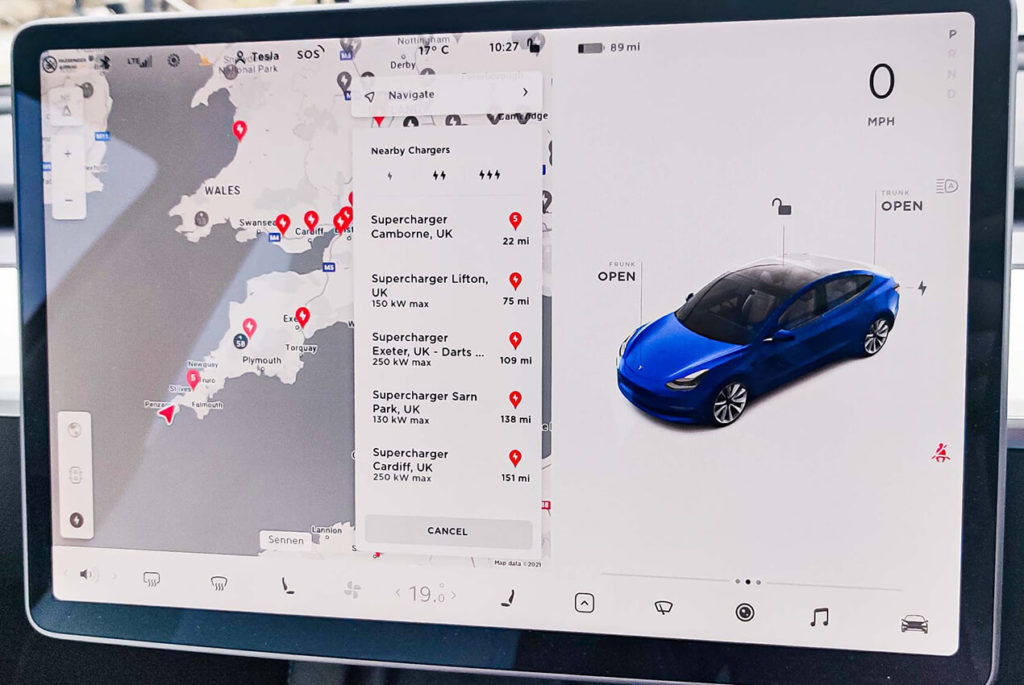
Alternate routes
With the latest update, you can now view up to three routes when navigating to a destination. It is now possible to compare the travel time and traffic information for each route.

Note
This new feature requires Premium Connectivity. Tesla’s Premium Connectivity package comes at 9.99$ + applicable tax per month or 99$ + applicable taxes per year.

Can I force Tesla to update?
There are conflicting reports on this topic: some say that there are no ways to force your Tesla to receive an update. However, there is some information that you can trigger your car’s update search. Here is your step-by-step guide on how to do this.

Option 1
- Switch off your Wi-Fi.
- Go to Wi-Fi settings and turn it back on.
- Your network service display will pop up by the side. If you use more than one network service, select the most reliable one.
- Click ‘Forget‘ after selecting the network service.
- Locate the wireless network service again and reconnect the router.
- Once the network service is back online, and you are connected, the next step is to hold down the two scrolling buttons on the steering wheel for twenty seconds.
- The vehicle will go into a soft reset.
- Once it is back online, immediately locate your car settings and scroll down to ‘Software‘.
- Your vehicle should start searching for any recent software updates.
- If the search doesn’t find any updates, it usually means there are no recent updates currently available.

Option 2
- Tap on the Software, and change your preferences for Software updates.
- You will receive a message if your Tesla vehicle software needs an update.
- Hold the two scroll wheel buttons on the steering wheel for twenty seconds until the Tesla T icon shows on the touchscreen. You can reset the Cluster by pressing the two upper buttons on the steering wheel for twenty seconds.

How do I reinstall a Tesla software update?
Though Tesla is usually quite quick to respond to an issue, there are still some problems with its updates. Some users complain that while downloading an update or updating the system, the installation process stops halfway without a possibility to proceed, following which the Tesla owner receives a message with the note that the system will receive this update again.
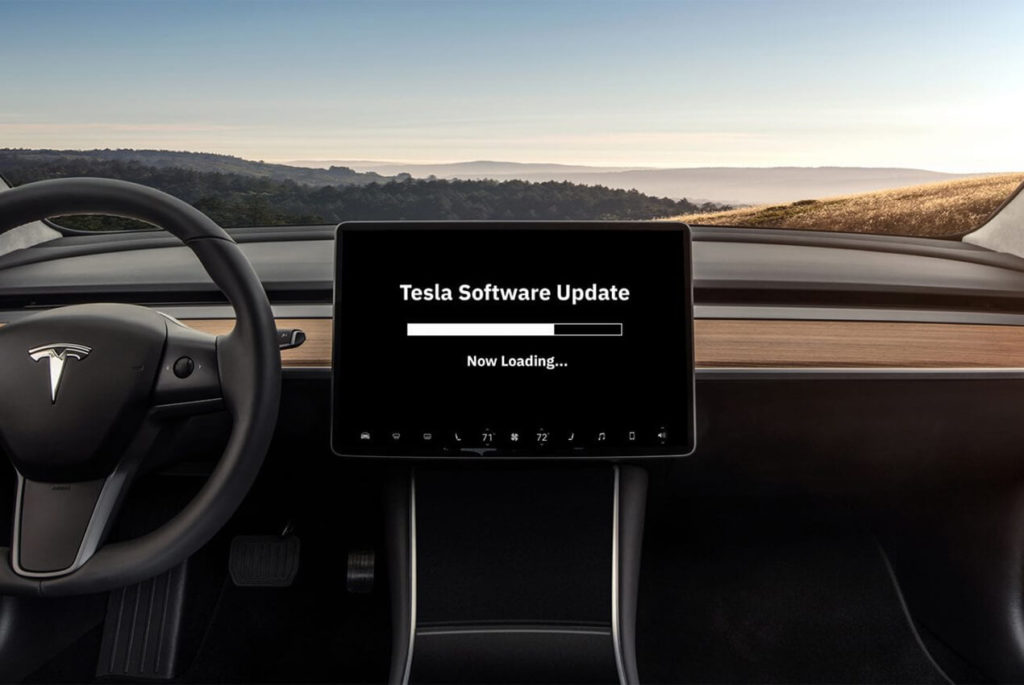
Firmware update failure seems to happen from time to time. Sometimes you have to make sure you are connected to Wi-Fi or open a Service Center ticket on your app, so they can send you the update again. Unfortunately, there are no ways to delete a partial download of an update to reinstall it fresh.
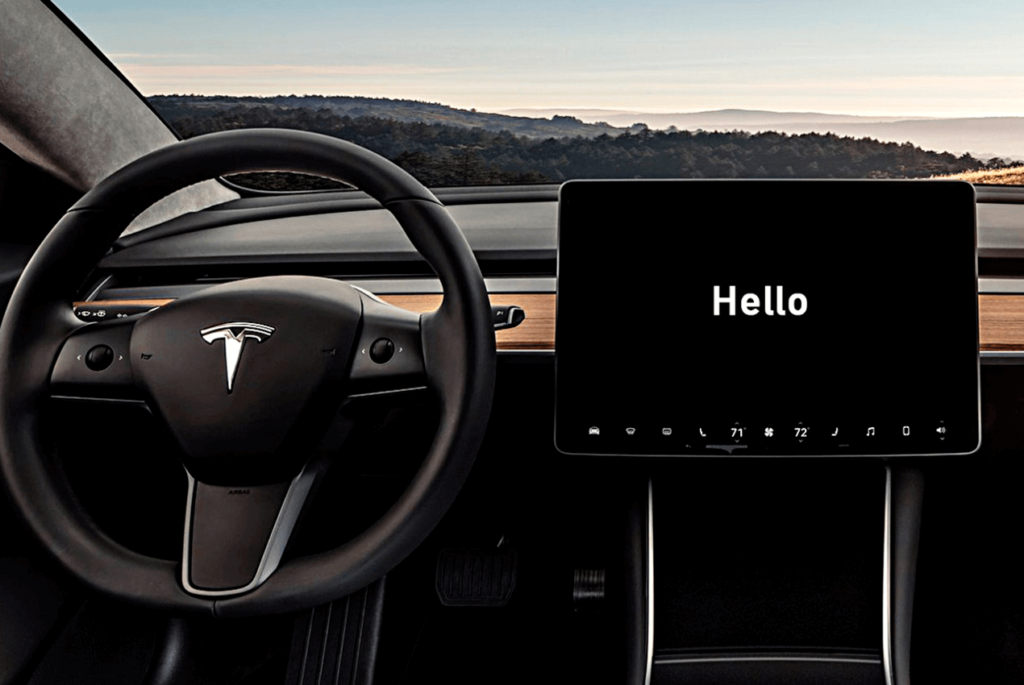
How do I manually update my Tesla?
Updating a Tesla is much like updating the software on your smartphone. If the car does not let you know that an update is available, you can check manually and the car will download it over Wi-Fi before the installation.

It is important to remember that you can’t use or charge your vehicle during the installation process.

Downloading tesla updates
If your Tesla doesn’t notify you, you can check it manually by opening the Software tab on the touchscreen. If a new update is available, a notification will appear at the center of the screen, giving you the option to download and install right away, or schedule for later.
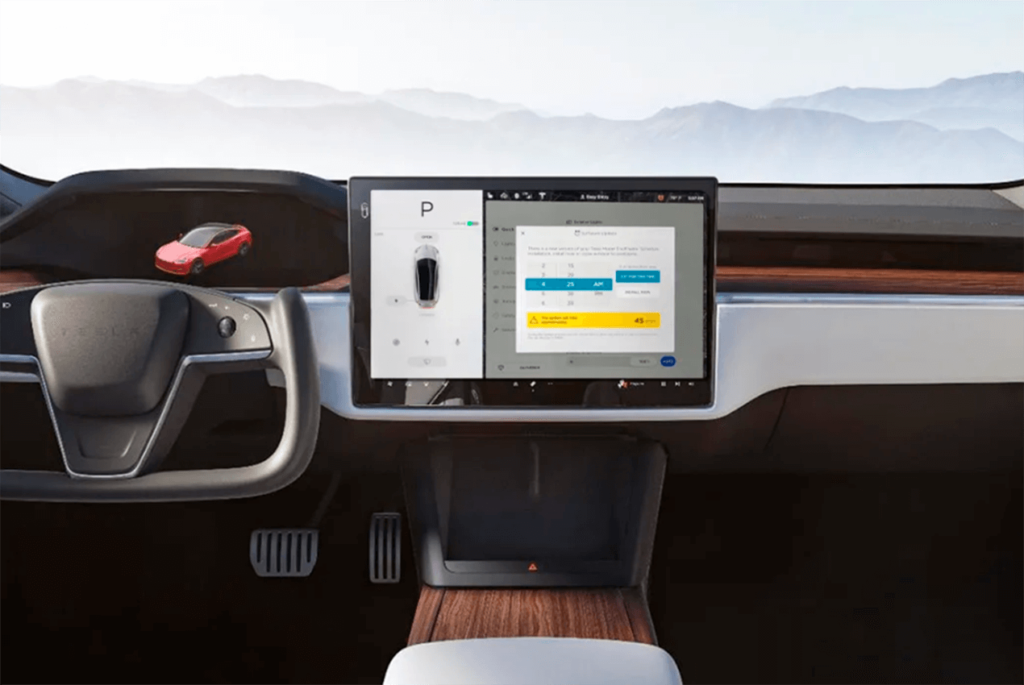
You can also check for an update by tapping Controls then Software. If there is no update available, you’ll see the message: “Your car software is up-to-date.” If an update is available, a yellow download icon will appear at the top of the screen. The next step is to connect your Tesla to Wi-Fi, then tap the yellow icon to begin the download, or schedule it for later.
The download can happen in the background while using the car, but the installation can only start while parked. Tesla will stop the charging until the installation process is complete. You cannot stop the software update once the installation process has begun.

Starting a tesla software update
To start the update, tap on the yellow icon at the top of the infotainment display. Here you can start it right away, or pick a time for the update to begin (for example during the night when you don’t use the car). The yellow icon will turn white and disappear when the update starts.
If you want to start the update right away, tap Controls then Software. It is also possible to install Software updates via the Tesla mobile app. You can read more about each software update and the release notes by going to Software > Release Notes on the infotainment display.

Standard and advanced software updates
Tesla cars let you pick whether you install new updates as soon as they are available, or a little later. Advanced means your car will download the update as soon as it is available. You might choose Standard if you are worried about any potential bugs, or if you want time to read up on the new features before installing it for yourself.

Installation time
The download time depends on your car’s internet connection. For the installation itself, Tesla says that you can begin worrying if more than three hours have passed and the update is not complete.
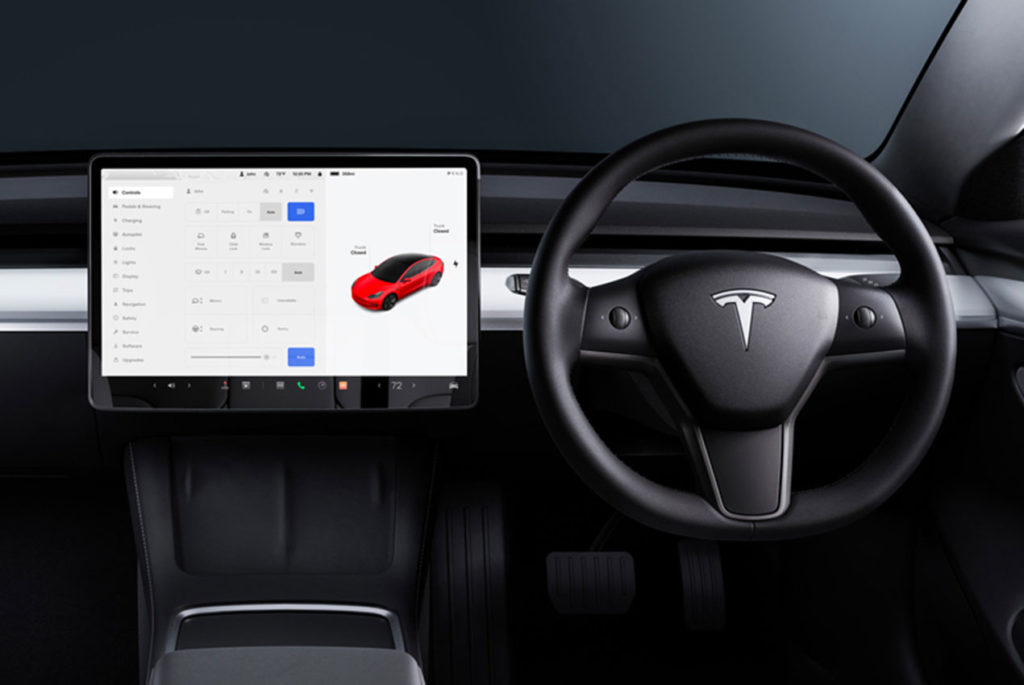
Conclusion. Tesla updates
Tesla doesn’t update all of its vehicles at once – most owners will not receive the latest update for several weeks.

Why so? Tesla’s updates are based on the vehicle’s VIN, region, model, hardware, and other factors. There are currently a lot of Tesla vehicles with a wide variety of updates.

It is not easy to keep track of all Software updates and news, so hopefully, articles like this one make it easier for you to navigate the Tesla world.

