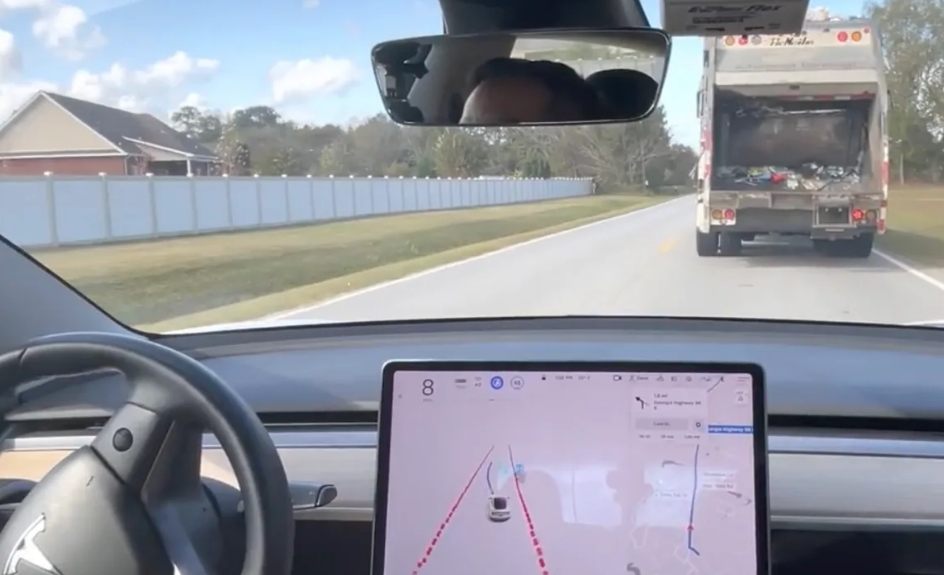In today’s article, we’re going to talk about how to tell if Tesla has full self driving. We’ll break down all the Tesla features related to this question in detail and give you all the answers you need. Enjoy reading!
Autopilot, Enhanced Autopilot and Full Self-Driving Capability
Autopilot is a modern system designed to support the driver, which reduces the risk of accidents and greatly increases the comfort of driving. If you know how to operate the enhanced autopilot function properly, you will save a lot of energy on long trips.
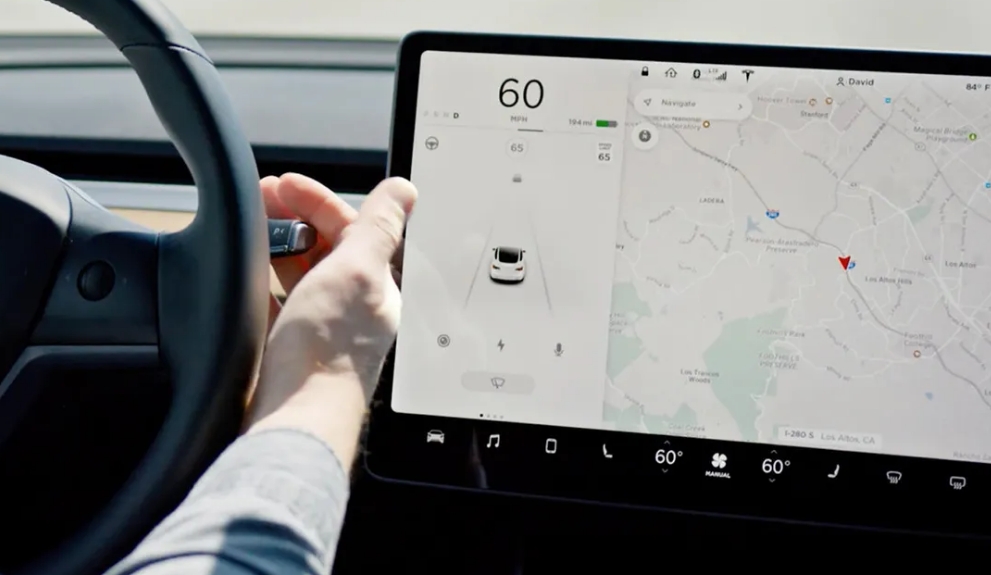
Every Tesla vehicle on sale comes with eight exterior cameras and an advanced environmental sensing system to make you feel safe while driving. In all cars sold in the U.S. market, a state-of-the-art Tesla Vision feature that works with sensors and cameras, rather than radar, has recently been built in to create an autopilot environment.
Autopilot is built into all new Tesla models by default. For drivers who bought a car without autopilot, there are optional packages available to bring this feature to their car.
All of the features, including full self driving, will be useful for the attentive driver who is constantly monitoring the car and will be able to quickly take control of traffic in the event of a malfunction. Although all of these systems are improving with each update, you should not rely solely on the car and should at least have some control over the situation on the road.
Autopilot, Enhanced Autopilot and Full Self-Driving Capability Features
Autopilot is a special system that is designed to assist the driver and is already installed in your Tesla if you have bought it recently, and it can also be purchased as an option if it is not originally included. This feature gives your Tesla new horizons that make driving around town and beyond safe and effortless. Here’s what packages you can buy and what they include.
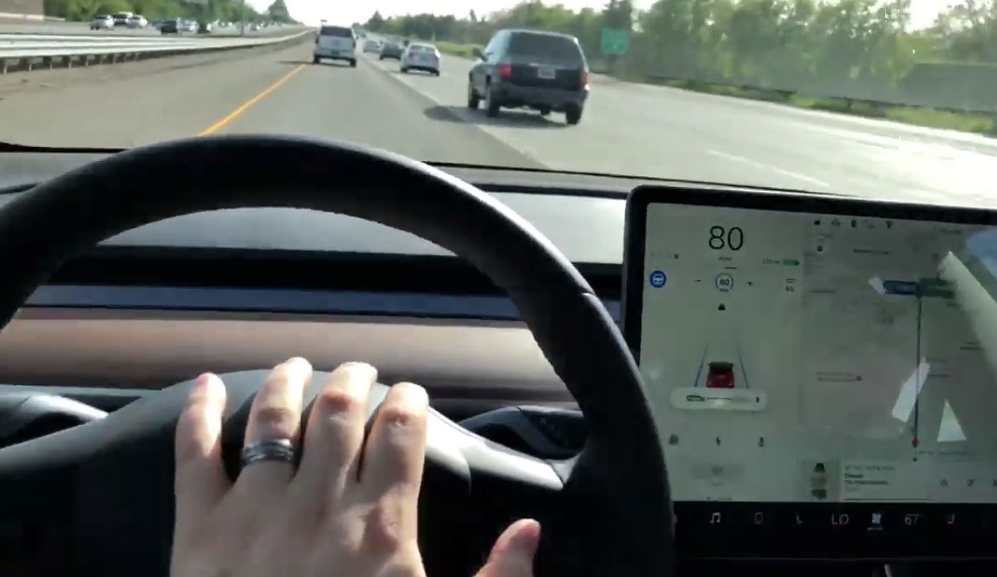
Autopilot
Autopilot puts a number of useful innovations at your disposal:
- Cruise control with traffic tracking: Controls the speed of the car by navigating the traffic of other cars on the road.
- Autopilot: Gives you the ability to adjust your vehicle’s lane-restricted movement according to the concentration of traffic on the road.
Enhanced autopilot
There is also a package that adds even more features to the standard autopilot. Here’s a list of enhanced autopilot features.
- Navigation: Controls the vehicle independently when you enter the track and all the way to the end, also gives you advice on changing lanes, correctly selects the right path at junctions, turns on the turn signal if required, and chooses the right route.
- Auto Lane Change: If you have activated this function, it will change the car to a more convenient lane.
- Autoparking: Gives you the ability to automatically park your car in any spot that is convenient for you. The feature has a number of limitations, which you can find in your Tesla manual.
- Summon: You can control your vehicle remotely using the mobile app or on the vehicle’s touchscreen.
- Smart Summon: Your Tesla will begin to read and process information in difficult situations on the road or while parking in unusual locations, and it will also avoid collisions with various objects to get into the correct parking space.
Full Self-Driving Capability
Full self-driving includes all the previous ones we described, plus a couple more useful things.
- Signs control while driving: Identifies signs on the road, as well as traffic signals, stops the car in the right places, as it is in the beta stage requires your constant supervision.
- Auto control on streets with the active car and pedestrian traffic.
Remember not to rely entirely on the autopilot hardware, no matter how advanced it may be, and you still have to control the situation yourself.
Even though the autopilot hardware is updated with high regularity, functions are improving and becoming safer, there is no one-hundred-percent guarantee you can rely on the human factor. Even if the car does not make a single mistake, it may be made by the driver of another vehicle.
Using Autopilot, Enhanced Autopilot and Full Self-Driving Capability
Before enabling the autopilot function, we advise you to read the user manual carefully, learn all the necessary points and remember all the safety information. During autopilot operation, you must not lose attention, keep your hands strictly on the steering wheel and be in full control of the situation on the road.
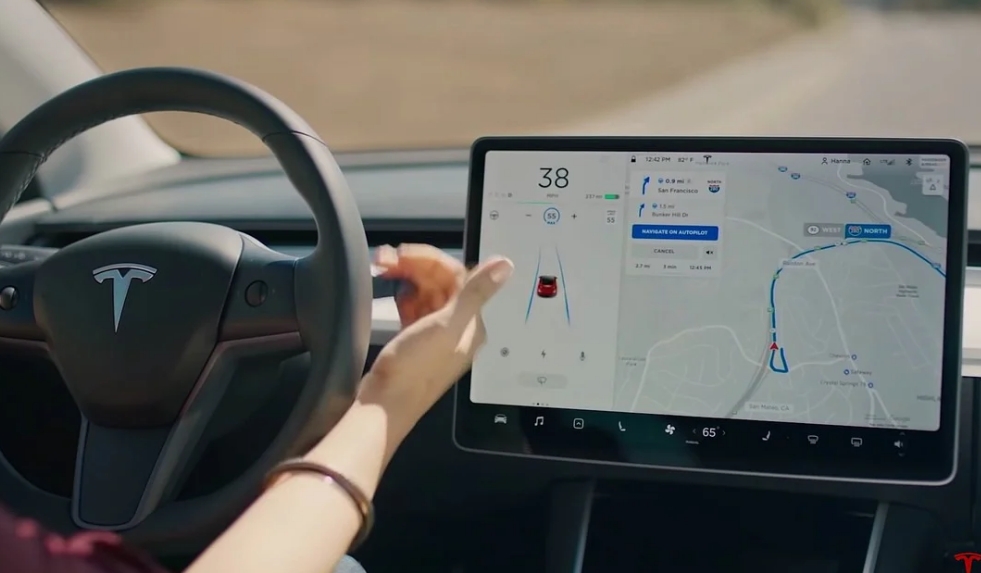
There are some full self-driving features that are not initially enabled by themselves. To activate the ones you need, go to the Autopilot Controls menu in the settings section and turn on the necessary ones.
Before you start Autopilot, you must first confirm your agreement that you will not relax while driving and will be able to control what is happening. Every time you start autopilot hardware, a reminder to do so will appear on the screen, which you should not ignore.
Next, we’ll tell you how to start the various full self-driving functions.
And we’ll start with cruise control, taking into account what’s happening on the road. If you own a Model S or Model X, you need to pull down on the cruise control lever, which you’ll find on the left side of the steering column. If you own a Model 3 or Model Y you need to pull down once on the gear selector lever, which you will find on the right side of the steering column.
Autosteer
To activate this feature on the Model S or Model X, you will need to pull the lever, which is located on the left side of the steering column, twice. In a Model 3 or Model Y, you will need to pull down on the gear selector lever, which you will find on the right side of the steering column.

When the function is ready to run, you will see a gray icon on the screen near the speedometer. When this feature is running, the icon will turn blue on the screen near the speedometer.
When this feature is running, it monitors the torque that is applied to the steering wheel, and if it suddenly becomes low, you will hear beeps and see a blink on the screen that means you need to take hold of the steering wheel.
This encourages you to keep your attention at all times and gives you the opportunity to greatly improve your driving skills. If you are inattentive and don’t pay attention to the signals, you won’t be able to use Autopilot hardware until your next trip.
Navigate on Autopilot
This feature comes in handy for a more comfortable journey to your destination, constantly guiding your vehicle from entering the desired road to exiting it, the appearance of driving tips on the screen, and the ability to navigate at junctions, and select the right lane. This system gives you the ability to make it comfortable to locate and stick to a simpler path to the right place on the road.
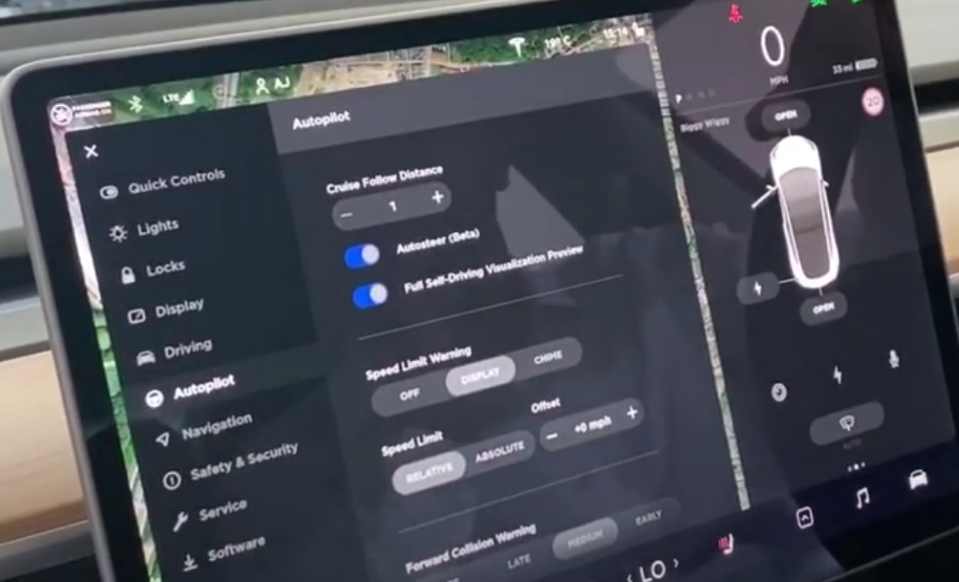
To get this feature working, you need to start Autosteer first, and then only it. First, you should have all the cameras set up, and you should download the latest navigation map updates for your car.
For all paths where you will have this feature available to you, the car will give you the opportunity to activate it by clicking on the button with its name, which is in the navigation turnaround list. You can also make it automatic by using your vehicle’s autopilot settings.
Auto Lane Change
To start the Autosteer lane change function, you first need to activate Auto Lane Changes in the Autopilot settings. Next, when Autosteer is enabled, you must activate the turn signal in the direction in which you want to move the vehicle. On many vehicles, depending on the components, lane change confirmation mode can be removed by simply turning it off in the settings.
Autopark
If your Tesla notices a suitable parking space, the parking icon on one of the two sides of the dashboard lights up. This function effectively finds suitable parking spaces and parks your vehicle according to traffic regulations. Here is how to auto park tesla model 3.

To activate automatic parking near a parking space, depress the brake pedal and put the selector lever in reverse. Do not release your foot from the brake pedal. A blue signal will light up on the screen in front of you, you need to tap it to start the process, then take your foot off the brake pedal and your hands off the steering wheel.
Once you have done all the necessary steps, the car will start parking on its own, but you should still watch the process and be careful. If you take hold of the steering wheel, parking is automatically interrupted.
Summon
To start the smart full self-driving feature, you will need the Tesla app. Locate the Summon button in it and then on the forward or reverse buttons. If you have a Model S or Model X, you can apply this function using the key fob. To do this, you need to press the center part of the key fob and hold it down for three seconds until you see your car’s emergency lights come on.
Once this has happened, press the trunk button on the key fob. These buttons will act as arrows in the driving app. You can also link Summon to the Homelink system to remotely drive your car out of the garage and open the doors there.
Smart Summon
You will need Smart Summon to allow your car to find you and drive up and to the location, you specify, correctly avoiding all obstacles and stopping where needed. We advise you to use this full self-driving function only in parking lots or near your home. Remember that you cannot rely entirely on the vehicle’s system, you are responsible for every automatic action.
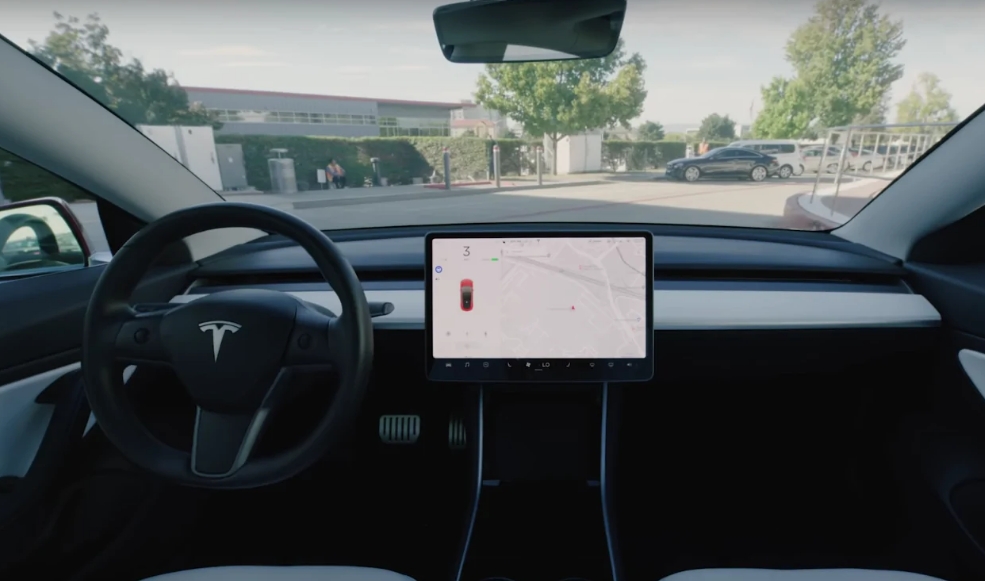
You should control everything when using these full self-driving functions, and see it, because some objects your car may not lock. Especially people walking fast, cyclists, or unexpected maneuvers by other cars can cause problems.
To start using Smart Summon, you need the installed Tesla app, in it, you press the Summon button again, then select Smart Summon. To get the car to start moving, click on the Come to Me button.
Next, find the target symbol, select any destination by looking carefully at the map, and then press the Go to Target button. If you want your car to stop moving to the intended destination or if you notice something going wrong, you just need to release the button and the car will stop.
Smart Summon is directly linked to the Tesla app and the GPS settings on your smartphone. You need to be about two hundred feet away from the Tesla for the feature to activate. Also, be sure to check for the latest software update for Tesla itself and the Tesla mobile app before activating.
Traffic Light and Stop Sign Control (Beta)
This feature is able to detect stop signs and see traffic lights. It independently reduces the speed of the vehicle to a complete stop when you approach these locations while the autopilot is activated under your watchful eye.
To get this system working, you need to set your vehicle to PARK and go through the following path on the touchscreen: Controls > Autopilot > Traffic Light and Stop Sign Control (Beta), then turn on Traffic-Aware Cruise Control or Autosteer.
When this system is on, the driving screen displays all traffic lights along your route, as well as stop signs or road markings in difficult areas where you need to slow down before continuing. When you arrive at an intersection, even if the traffic light is permissive, a red line will light up on the Tesla touchscreen, which marks the breaking point, and the vehicle will begin to slow down.
To keep you going, you have to pull the autopilot lever or make a quick press on the gas pedal, but first, see if it’s safe to keep going. To date, this system will not be able to turn the car, even if you are in a turn lane or have turned on the turn signal.
You will receive a notification on the screen with the reason for slowing the car down, and the system will calculate the approximate number of meters in which the car will stop. If the notification is not colored, then you need to interrupt the function and make a stop yourself.
As we said above, you need to keep a close eye on all the actions of your car, carefully observe the situation around you and always be ready to take any action. This feature in general is still under active testing and may not read all signs on the road. So always be careful and cautious when putting your Tesla on autopilot.
How Tesla Autopilot Works
The Tesla Enhanced Autopilot operates using ultrasonic sensor systems, a set of radars, and all-around cameras with different sectors and video depths. Twelve surround-scan sensors monitor the area around the vehicle for 360 degrees at a distance of up to 250 meters, allowing detection of objects of all shapes and sizes, both stationary and moving.
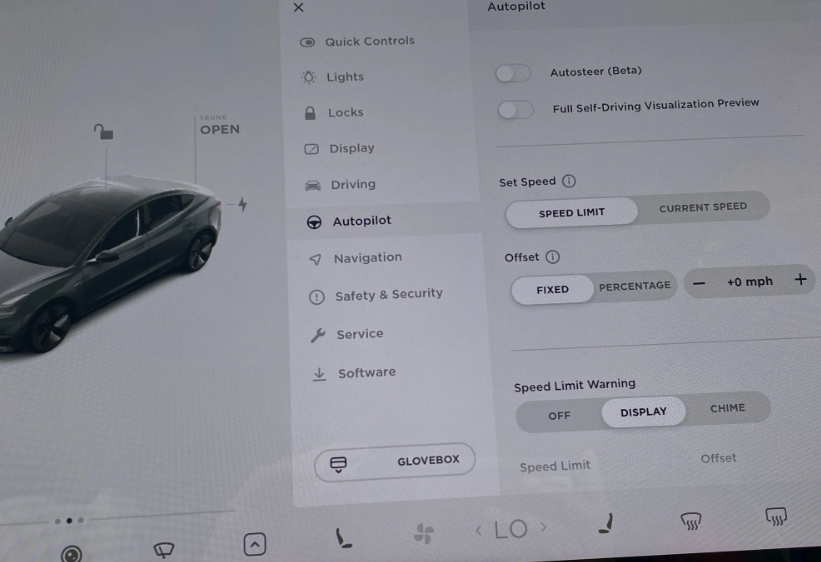
Advanced processing front radar provides additional data at a maximum distance of up to 160 meters ahead, which allows you to see through heavy rain, fog, dust, and even peek through the vehicle in front.
Ultrasonic Sensors
The sensors act as ultrasonic radars and scan a perimeter of up to 10 meters around the vehicle to detect obstacles during parking or another vehicle in the flow.
Radar
This device sends out long wavelengths of up to 160 meters, it detects obstacles at high speeds and signals the Adaptive Cruise Control system to control vehicle speed and distance to the vehicle in front.
Rear View Camera
The rear-view optical camera is a wide-angle rear-view camera that functions to maneuver in reverse. It gives the driver a digitized line-of-sight image and a turn-by-turn path to the central monitor.
Side rear view cameras
The main function of the side view cameras is blind spot monitoring. The information from the cameras goes to the steering wheel control unit when the car is shifting in the stream. If an obstacle is detected, the car refrains from the Minerva.
Front side cameras
The purpose of these cameras is to monitor the 90-degree angle at the sides of the car to turn or U-turn, as well as to notice when the neighboring car plans to change lanes. The car will be able to deflect the steering wheel and reduce speed on its own to avoid a collision.
Front cameras
The front camera set consists of three cameras with different angles and ranges of view to detect road markings, traffic signs, and traffic lights. The wide-angle camera also monitors pedestrian traffic and lets the vehicle know when to stop to let a person or an animal pass.
The narrow-angle front camera has the longest range of view (up to 250 meters) for highway traffic. The medium-angle camera works mainly at city speeds. Information from the cameras goes to the steering, brake, and engine control units.
Helpful Video: How to Tell If Tesla Has Full Self Driving
If you wanna know how to tell if Tesla has full self driving, watch this video.
Tesla Autopilot Learning
Just as humans acquire knowledge and form skills through the senses, the Tesla autopilot learns through sensitive sensors and camera eyes.
All incoming data from the senses is stored and processed in the onboard computer, the carrier of artificial intelligence of Tesla electric cars. The computing power of the “car brain” is more than 40 times greater than the computing power of the previous generation in the first years of production.
The onboard computer controls a neural network developed by Tesla to process images, sonar, and radar. This system provides communication with the outside world, which the driver can’t keep track of 100 percent alone. The Tesla Active Safety Complex is capable of monitoring the situation simultaneously in all directions and at wavelengths that go far beyond human senses.