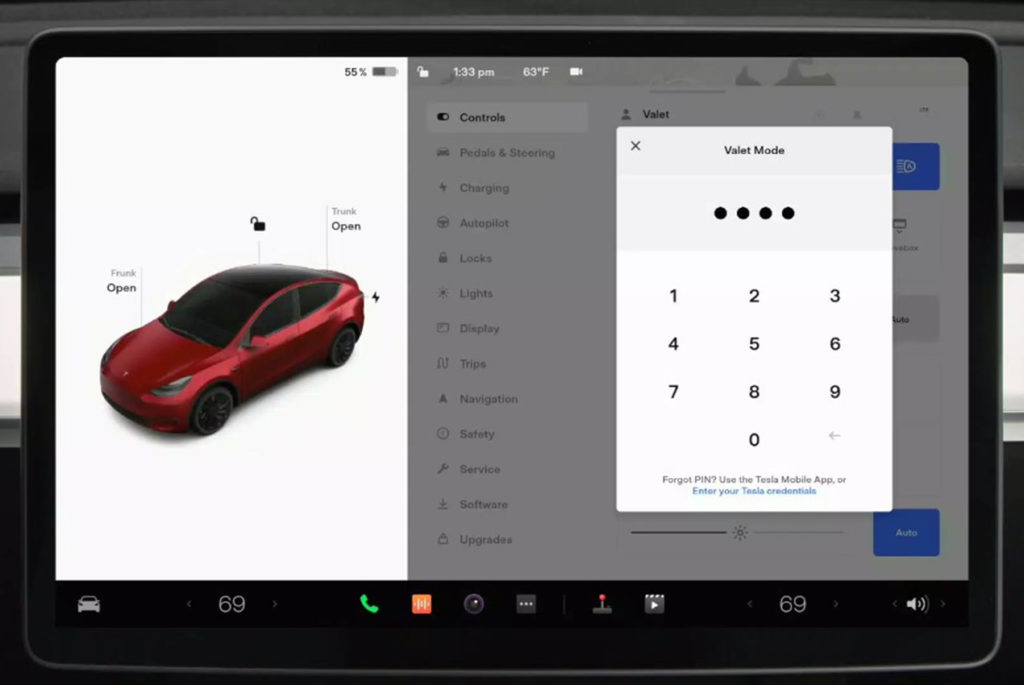Privacy is valuable. We protect our homes, personal data, and cars. Giving the keys to our baby to some random person at a hotel or restaurant can be physically painful. So, car manufacturers came to the rescue and developed a Valet Mode that you activate when you need to entrust your car to a stranger. Tesla is one of them. How can it protect us? Very well, in fact.
Several major car manufacturers engaged in developing Valet Mode to satisfy the consumer demand for privacy protection: Tesla, Audi, Jaguar, Volkswagen, Chevrolet, and some others.
For quite some time, Tesla has been at the forefront of innovation in the car industry, so it’s not a surprise that the company took a challenge and came up with a user-friendly state-of-the-art Valet Mode.
Tesla Valet Mode enables certain restrictions and ensures that the owner’s privacy is not invaded, and the car is not damaged by a reckless driver.
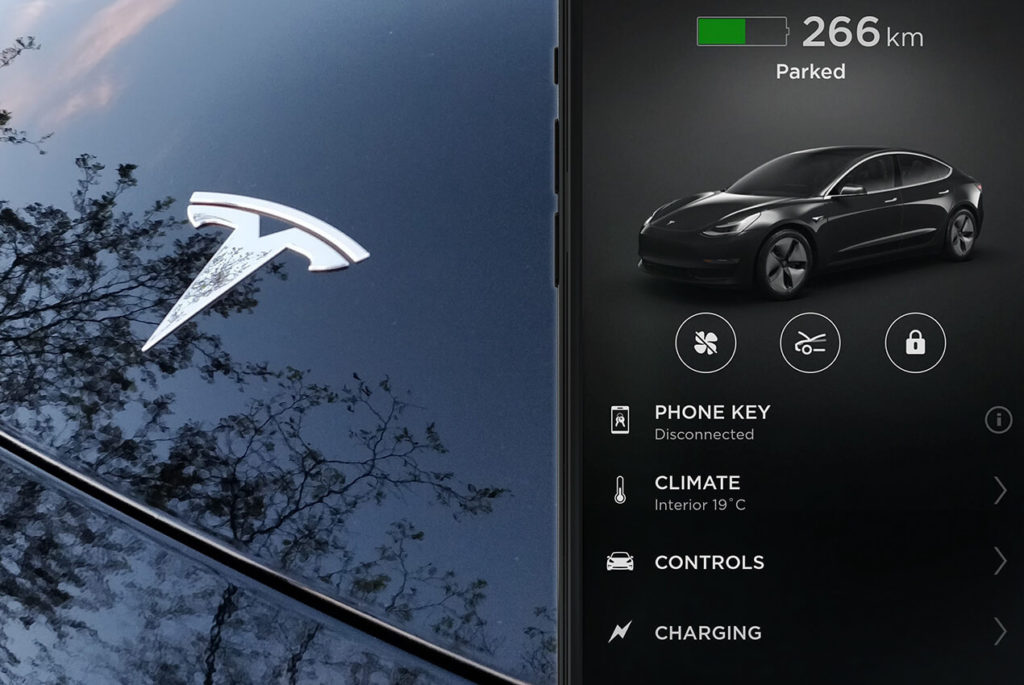
When do you need Tesla Valet Mode?
Whenever you go to a restaurant, hotel, or any other place with a valet service, you may need to activate Valet Mode. And it’s not about being a suspicious and distrustful person.
You are entrusting your own car to a stranger. We love our cars, spend a lot of time driving them, and worked hard to afford such a beauty as Tesla. Of course, we are nervous.
Here comes Tesla Valet Mode, and we can make a sigh of relief because giving the key card to a valet got much easier. Why? — Because Tesla Valet Mode is a built-in driver profile that provides for limitations for a new driver.
For a period when you are not in the driver’s seat, you’ll remain in control of what a valet cannot do.
Here are the restrictions Tesla Valet Mode provides.

Tesla Valet Mode limitations
Speed
The car’s speed limit will be 113 km/h (70 mph).
Tesla is fancy and gorgeous, and a young person (valets are often teenagers) can be tempted to go for a ride, and test their abilities, and that can end in a disaster. And it did, and not once. So setting a speed limit is very reasonable.
The maximum speed can be customized if you are not satisfied with 70 mph. Go to Safety settings, choose Speed Limit Mode, and adjust the speed limit to your preferred number.
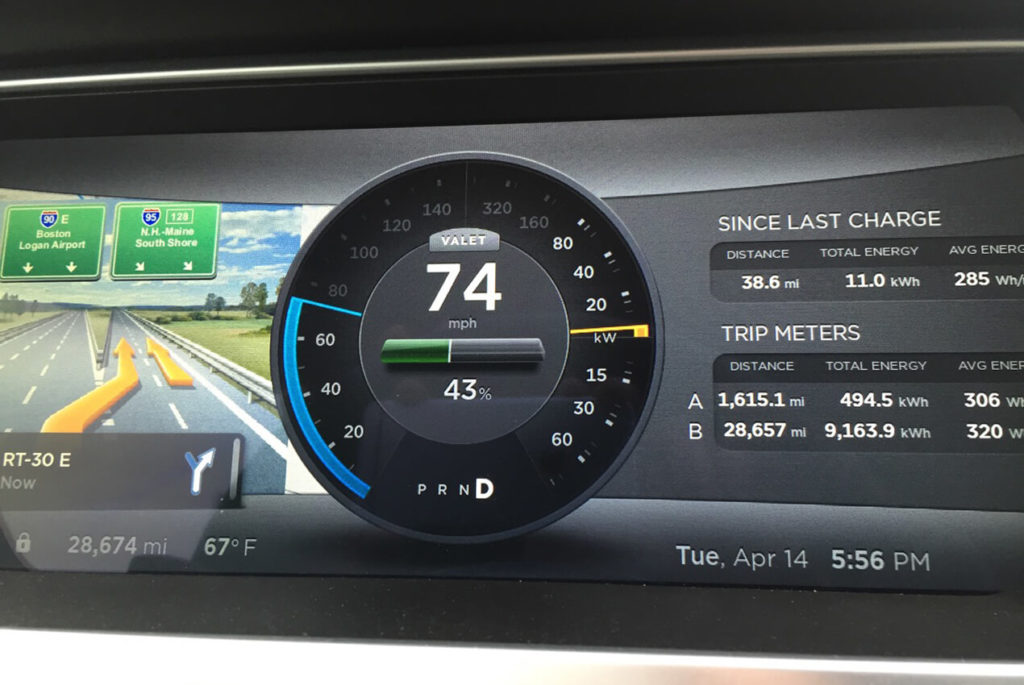
Acceleration and Power
Maximum acceleration is limited approximately by half — to the “Chill” mode. Maximum performance doesn’t exceed 80kW.
Glove box and front trunk
Both the glove box and front trunk will be locked in Valet Mode for security reasons. The rear trunk, however, will be open, so if you are uncomfortable leaving your personal belongings out in the open, store them in places that will later be locked.

Navigation system
When the car is in Valet Mode, your Home and Work locations will be hidden from the navigation system.
Autopilot features
Valet Mode deactivates Autopilot/FSD. This feature is one of the temptations for teenagers, and its deactivation is very important for everyone’s safety.

Voice commands
In Valet Mode, all voice commands except the owner’s ones are deactivated.
Allow Mobile Access setting
Changing the Allow Mobile Access setting becomes impossible in Valet Mode.
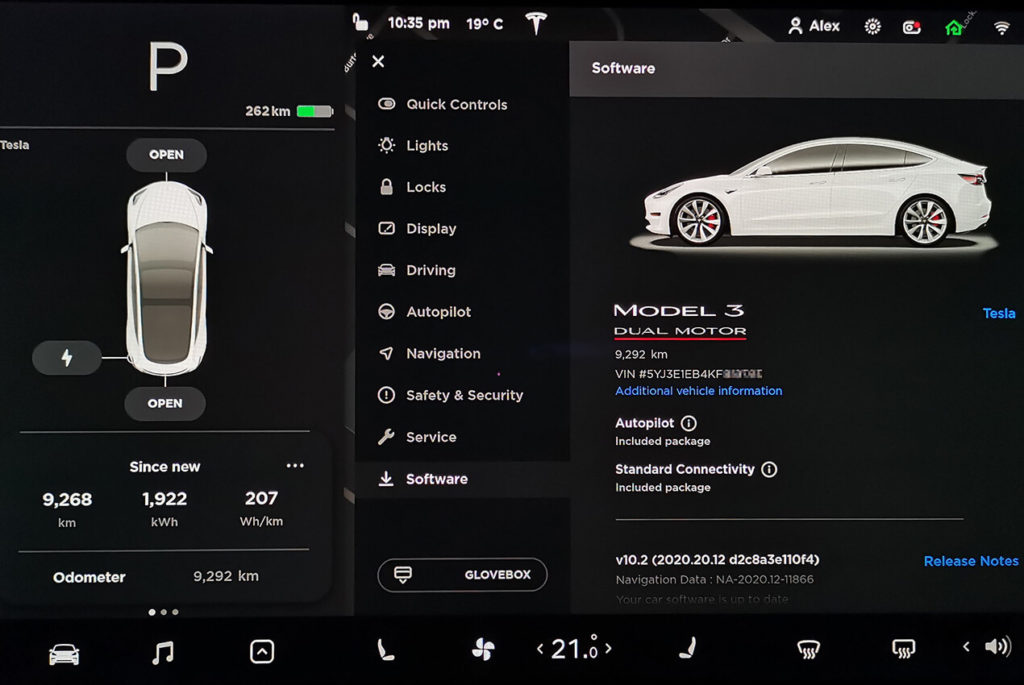
Wi-Fi and Bluetooth
It won’t be possible to pair devices and connect with the Wi-Fi and Bluetooth in the car. Adding any new device can’t happen either. However, if a known Wi-Fi network or a Bluetooth-paired device is in close proximity (approximately 8-9 meters), even in Valet Mode, Tesla will establish the connection.
Driver profiles
Driver profiles are all locked in Valet Mode and are inaccessible without a PIN.

HomeLink
If you have access to HomeLink in your region, in Valet Mode it’s not available.
Touchscreen
In Valet Mode, a list of keys for accessing Tesla will not be on the display screen.
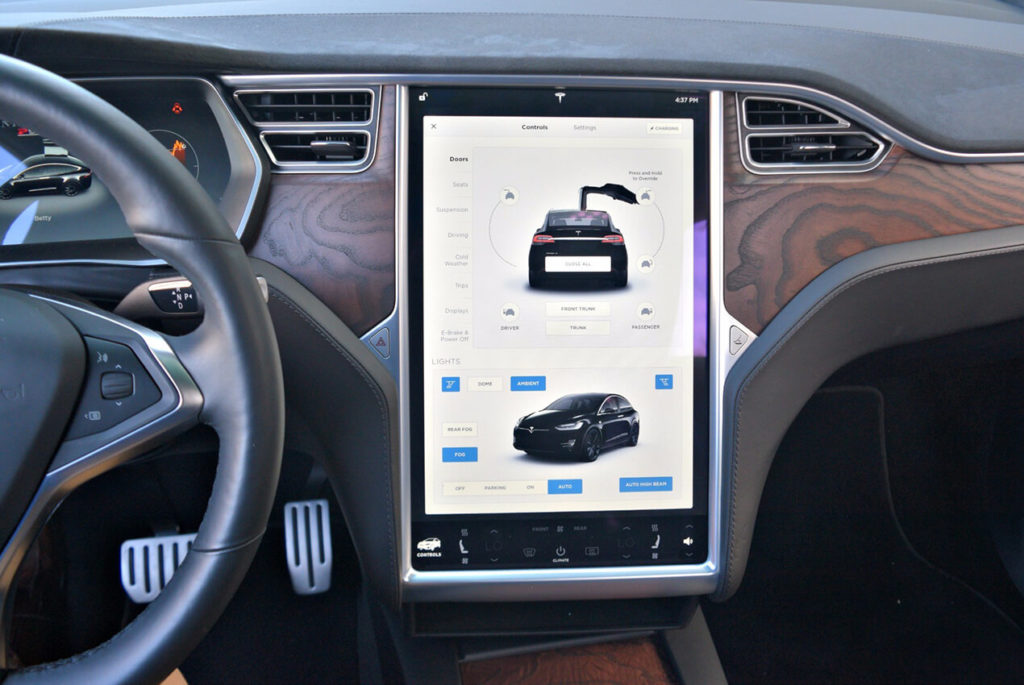
Smart summon
Smart Summon is disabled.
Calendar
Once Tesla’s Valet Mode is on, the Calendar won’t be accessible.

What functions are available in Valet Mode?
Besides basic driving functions, you have access to the following features:
- Charging. A valet can plug in your Tesla and charge it while it’s parked.
- Driver settings. A valet can adjust mirrors and seats for their convenience, as well as the wheels. How to enable Valet Mode
You can enter Valet Mode 2 ways: while sitting in the car or using the Tesla app.
- If you are still in the driver’s seat, park the car first. Tesla’s Valet Mode can be activated only when in Park.
- Touch the driver profile icon/name and select Valet Mode. If it’s your first time activating Valet Mode, you’ll be asked to create a 4-digit PIN. You’ll use it to disable Valet Mode later. When Valet Mode is activated, the word “Valet” will appear on the screen to prove a successful change of modes.
- If you are enabling Valet Mode via your Tesla app, your car needs to be in Park as well. But a 4-digit PIN won’t be needed, as you have already got verified when you logged into the app. Go to Security and touch Valet Mode. Voilà!
- If you are using a PIN to Drive feature, which allows you to start the car only after entering a specific driving PIN, thus providing additional security, you’ll have to enter the driving PIN before activating Valet Mode. Later, when a valet starts the car, they won’t need to enter this PIN.
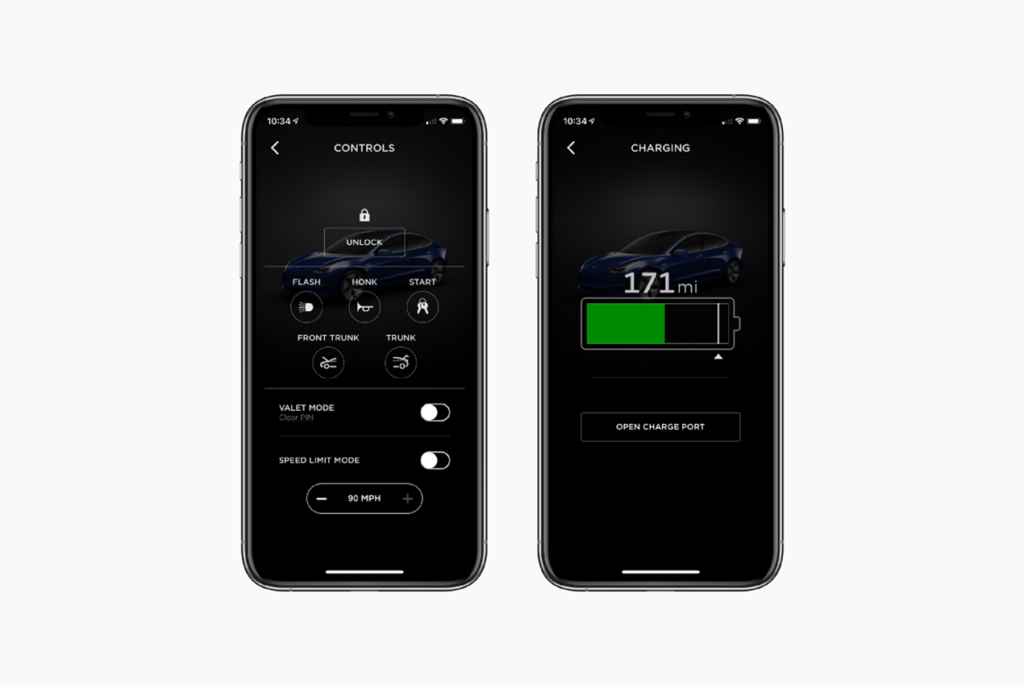
How to cancel Valet Mode
When you want to cancel Valet Mode, make sure that your Tesla is in Park. Go to the Controls screen and select Valet Mode. You’ll be requested to enter a 4-digit PIN, and that’s it.
All your pre-Valet Mode settings will be restored (seat, climate control settings, etc.) and restrictions — canceled.
If you are canceling Valet Mode via the Tesla app, you don’t have to enter a 4-digit PIN. Go to Security and turn Valet Mode off.
Canceling Valet Mode is as easy as activating it.
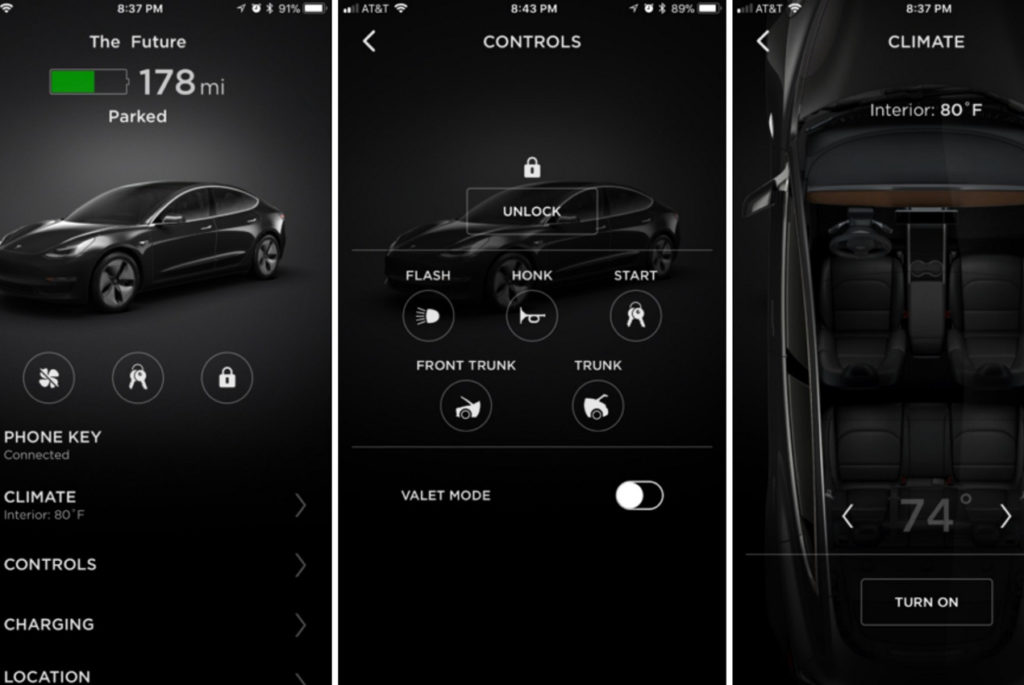
Pros and Cons
As with any relatively new feature, Tesla’s Valet Mode has its pros and cons. That’s how it works. You develop an innovative solution, implement it, collect the feedback, and improve, improve, improve…
Tesla owners love the safety features. Even the most suspicious of them admit that the level of security it provides is really impressive. And it’s user-friendly as well. As long as you remember a four-digit PIN, you are fine.
Some people use Valet Mode when their teenage kids are learning to drive. It’s not as much fun for the kids, of course, but less gray hair for the parents.
Among the concerns, Tesla owners mentioned insufficient personal data protection.
For example, although Tesla doesn’t allow access to your calendar and contacts when you are not in the vehicle (you need to be close to your Bluetooth device), the Valet Mode won’t provide any additional protection. So if you left your mobile phone in the car and activated Valet Mode, your personal data becomes vulnerable.
Don’t leave your phone in the car after you activate Valet Mode.
Another issue is that valets sometimes find it hard to start the car in Valet Mode.
These are not major issues that are a part of the feature improvement process. They are being addressed and dealt with.
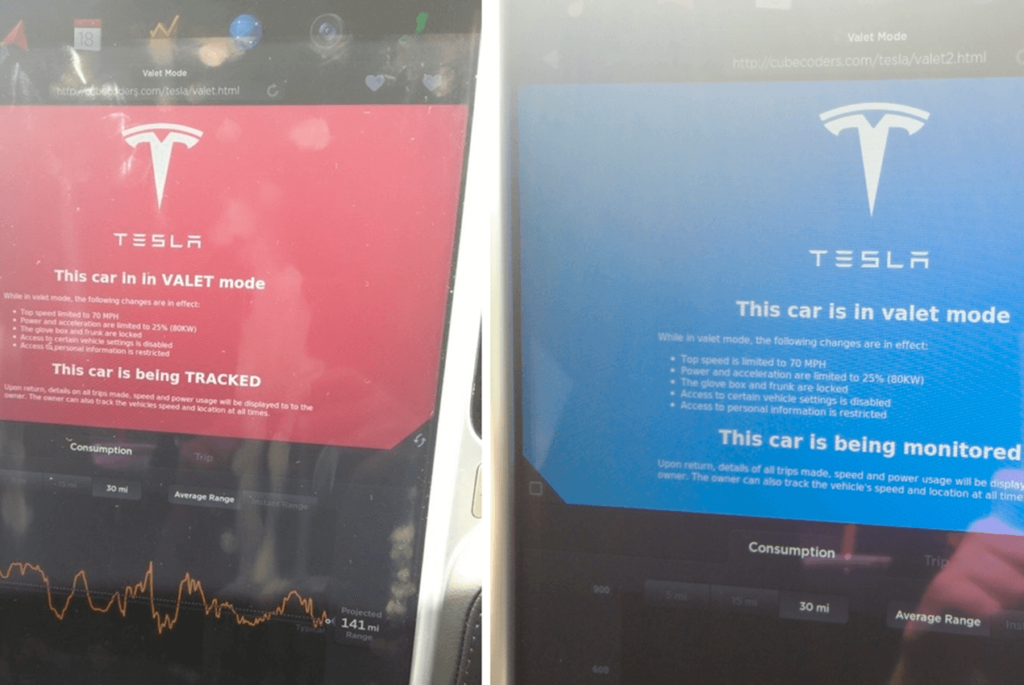
Final thoughts
Tesla Valet Mode is to protect your car from abuse. This car is fancy and can be a temptation, especially for a young person. And not necessarily with malicious intent. Just taking a car for a joy ride may cause physical harm for a driver and damage to the car.
So, the Tesla development team created this excellent feature to prevent any potentially dangerous situation. All current flaws are addressed, and the system gets regular updates.
If you are an owner of this state-of-the-art technological beauty, don’t worry, you are well-protected now and will be even better down the road.

Can you valet Tesla without key?
The Tesla app allows you to activate Valet Mode with your mobile app. You can do it only when your car is in Park. Go to the Security screen and select Valet Mode. However, the valet requires your Tesla key fob or keycard to operate the vehicle.
Without a key, the car will drive until the driver leaves the car. It won’t be able to start again. It is impossible to deactivate the valve modes without the PIN of four numbers.

Does Tesla have a valet mode?
Tesla introduced Valet Mode several years ago (2015). It’s easy to activate and deactivate.
You can do it both while sitting in the car and from your mobile app.
Touch the driver profile icon on the front screen of the device and then press Valet Mode. If you are doing it for the first time, you’ll be asked to enter a 4-digit PIN. You will later use it to cancel Valet Mode. When the mode is enabled, the touchscreen displays the word “Valet”. Now you know for sure that you changed the mode.
You can do the same using a mobile app. You need the Security screen. Now choose Valet Mode.
When you want to cancel Valet Mode, go to the Controls screen and touch Valet Mode. Enter a four-digit PIN and your Valet Mode will be deactivated.
If you are using a Tesla mobile app, you’ll need the Security screen where you cancel Valet Mode. In this case, you don’t have to put in a 4-digit PIN because you’ve already entered Tesla account credentials when you logged into the app.